Boarding and setup of Paypal
- 05 Oct 2023
- 1 Minute to read
- Print
- DarkLight
- PDF
Boarding and setup of Paypal
- Updated on 05 Oct 2023
- 1 Minute to read
- Print
- DarkLight
- PDF
Article Summary
Share feedback
Thanks for sharing your feedback!
Installing PayPal
Go to Configuration > the Payment ModuleSelect "PayPal Checkout Express" from the list and press "Install Module"
Now you need create API keys in PayPal
Create API credentials PayPal
- Go to PayPal: https://www.paypal.com/mep/dashboard
- Tap on the gear, then tap on "Account settings" or "Account settings"
- When you enter the next page, search for "API" in the top left corner and find " API access".
- Click "Update" next to the API access.
- Click "Manage API credentials" under "NVP/SOAP API integration
- Select " Request Signature" and not an API certificate.
If you have already generated an API signature, tap "View" to display your keys.
If you want to create new keys, just press "Remove" twice to confirm the removal of old keys.
Add API credentials to Mystore
- Log in to your Mystore control panel
- Go to "Configuration > Payment Modules"
- Open "PayPal Checkout Express"
- Copy your credentials from your desktop and add in the fields for "API username, API password and API signature"
- Then set up the desired settings in the other fields.
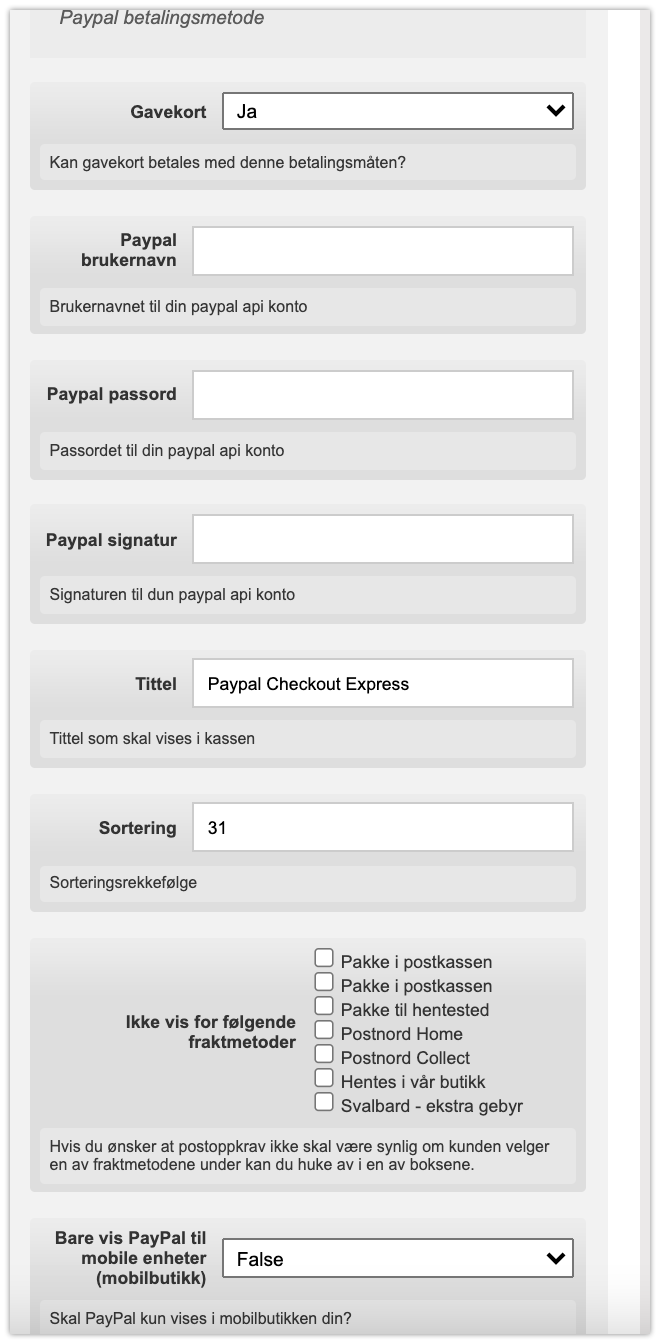
Was this article helpful?
