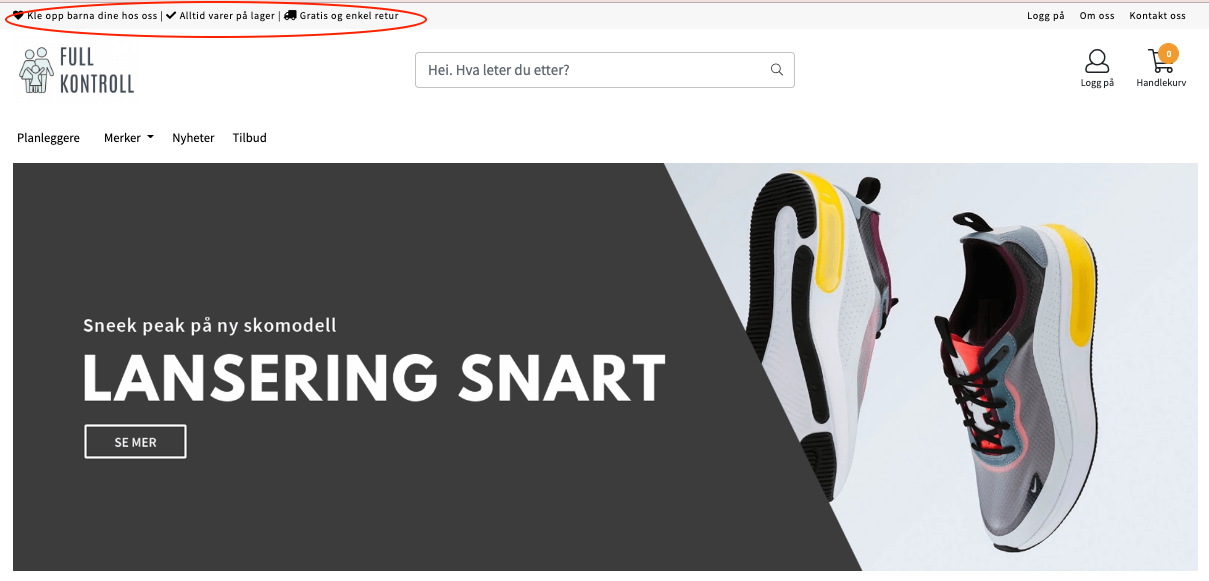- 05 Oct 2023
- 3 Minutes to read
- Print
- DarkLight
- PDF
Switching design templates - worth knowing
- Updated on 05 Oct 2023
- 3 Minutes to read
- Print
- DarkLight
- PDF
Here are some points that you may want to think about BEFORE you change design templates in your online store.
Switching from one template to another is easy, via the design settings in your control panel. We recommend that you review this article in its entirety before you get started.
To see which designs you have today and which ones you have the option to switch to, go to Control Panel > Design > Your Design. Here you can see which design template is active in your store now.
For example, it might look like this:

Here you will also see what other templates are available to you.
We recommend all our customers to have one of the following templates:
- America: Rio or Santiago
- Europe: Paris, Berlin or Barcelona
What happens when you change design templates?
When you switch from one template to another, all your design settings are reset. This means, for example, that:
- Your banner ads will disappear and be replaced with some default images
- All color settings are set to the default for the template you have chosen
- Your slogans/ USPs at the top of the store are set to the template's suggestion
- Any changes you've made to the footer, the bottom field of your online store will set to a default setup. (Which we advise you to use).
For safety's sake, we mention that ONLY design settings will be affected by the switch. The actual content of your store will remain unchanged. Pages, categories, products etc will be exactly the same as before.
What is USP?
USP stands for Unique Selling Points and here we mean the 3 slogans you have at the top left of your online store:
How should you proceed?
- If there are some settings that are set "back" when changing templates, it is a good idea to plan a little before switching.
- Consider what time of day you make the exchange, considering both how many customers are inside the online store and possibly if you should need help from us, it is convenient that it is during the period when our customer service is open.
- Have new banner images ready in advance. Alternatively, download the images you have in the old template, if you wish to reuse these. (Please note that not all templates are the same size on the banners)
It is the main banner that is most important to have in the right format. The recommended size for Hero on America and Europe is 1600 x 550 px (Mobile Banner 700 x 500 px). - Check what's on your slogans/USPs today and make an assessment of whether you want to keep the same, or if you want to do something new. Think about what are your best arguments for the customer to shop exactly with you, or what can help you build trust with the customer. This is what you want to write in these points.
You can find your slogans here: Control Panel > Design > Your Design > Design Settings > Top Bar, Menu and Bottom Line > Top Line:
- Then there are the colors. Feel free to write down the HEX codes on the colors you have used today if you want to use them again. HEX codes are these color codes with # on the front and numbers and/or letters on the back. This can also be found in your control panel under design settings > colors.
For example, if you want to find new color codes that match your logo, or an image that you are going to use for example, you can go to https://imagecolorpicker.com/en and get help finding both specific color codes and suggestions for entire color palettes.
See e.g. here, here is the suggestion we got when we uploaded the Mystore logo on this page:
- When you're ready, go to Design > Your Design > Choose the template you want
Proceed in the design settings and follow your plan:
- Upload the banners and add any links
- Change your slogan/USP
- Change colors and fonts if you want
- Check over your site from both desktop and mobile and see if you are satisfied or if there is anything else you would like to change.
Would you rather have help with all this, instead of fixing it yourself?
Take advantage of one of our We Fix packages or design packages. See more about it here:
https://www.mystore.no/designstore